A How-To with DCM’s new software
DCM has officially rolled out new community websites!
Many are finding it a struggle to complete their first login, since the sign-in page is different than the previous program. We heard you — and now we have a step-by-step How-To to help you out!
Here’s how to log in to your account and submit a request using Shiftsuite.
🧩 Step 1: Logging In
Go to Dickenson Condo Management’s homepage and click “Login” in the top right corner.
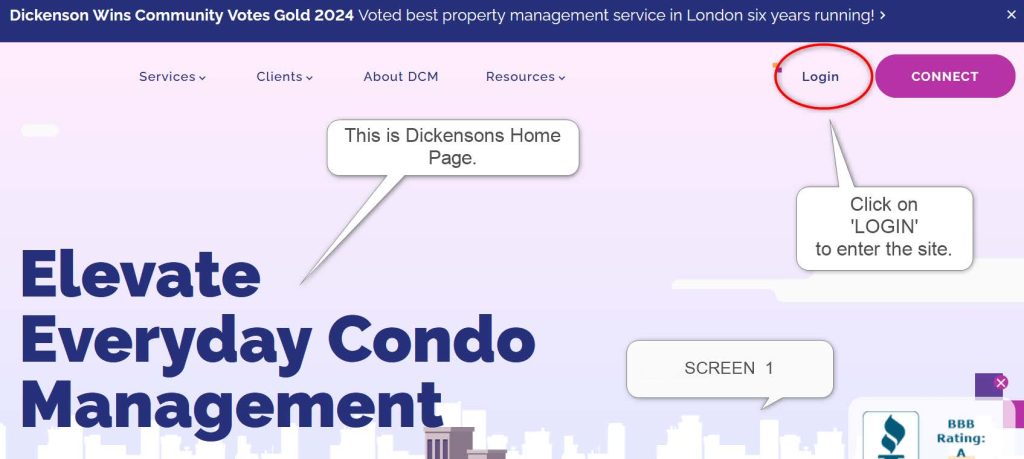
Click the “Login” button on the homepage.
You’ll be redirected to another page — we recommend you bookmark it for future access. This sign-in page works for all of our communities and will direct you to the correct corporation site.
If you own multiple units, contact our office to set up individual usernames.
Log in using your username and password (emailed to you earlier this year). If you need help locating them, contact us and we’ll resend them. We recommend changing your password after logging in.
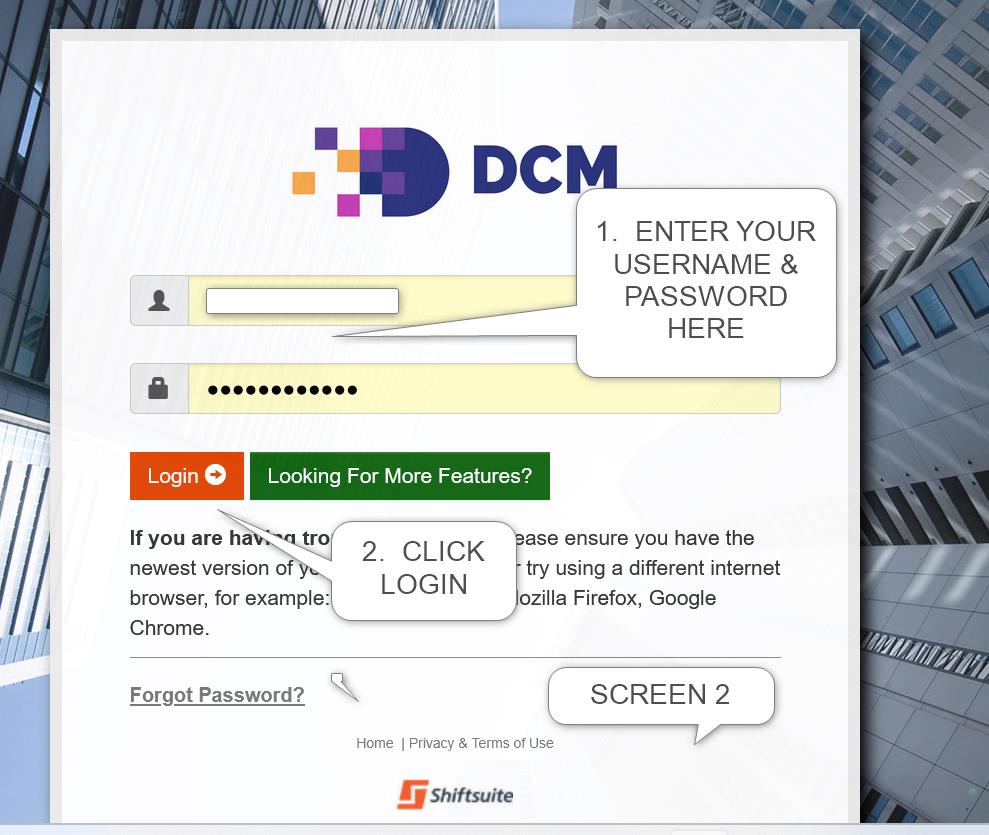
Enter your login details on the Shiftsuite portal.
✅ You’re now logged in!
🛠️ Step 2: Entering a Service Request
Once logged in, you’ll be on your Corporation’s homepage. Look for the pink banner with tabs like Documents, Communications, Gallery, etc.
Click “Communications”, then “Service Request”.
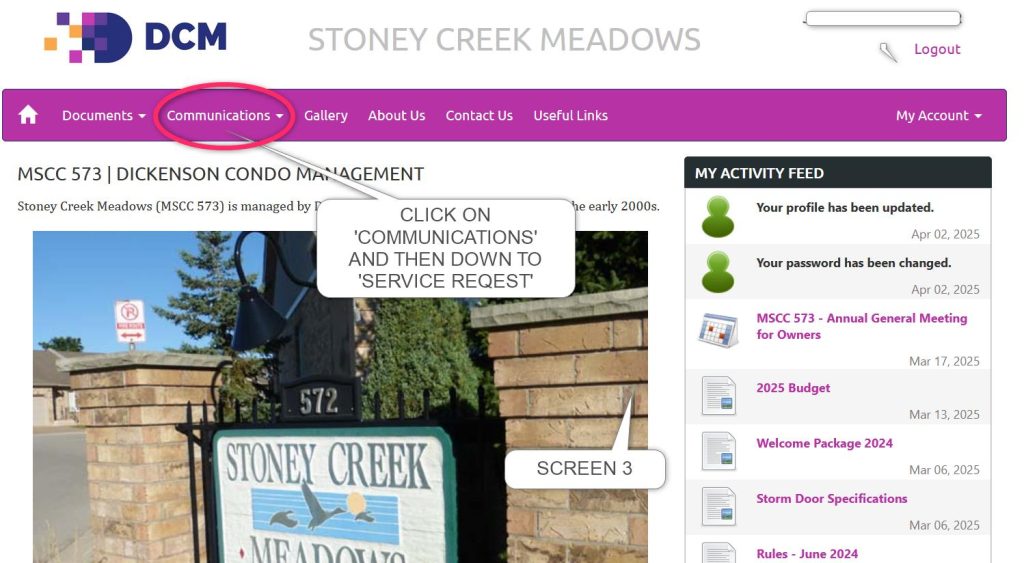
Navigate to the Service Request section.
Click “New Request”.
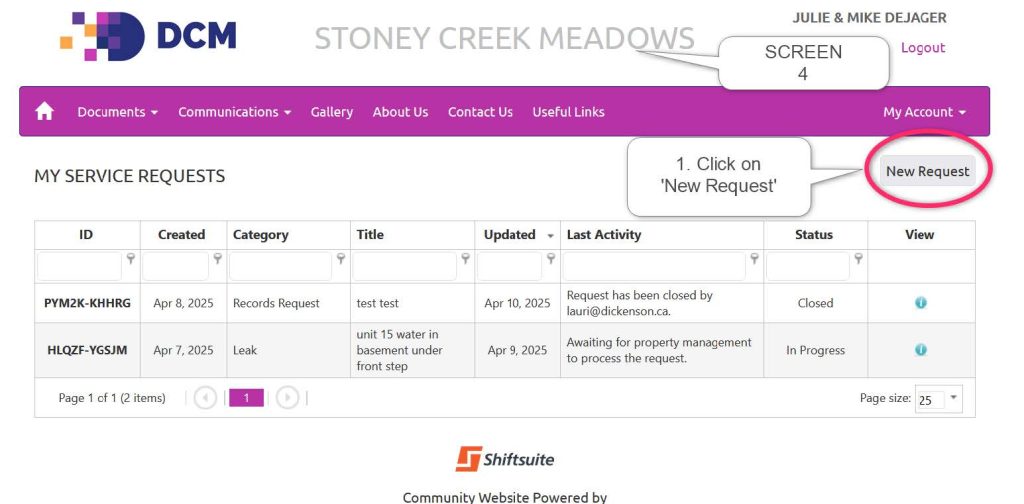
Click “New Request” to begin your submission.
📝 Step 3: Fill in the Request Form
- Enter your unit number and email address.
- Choose the appropriate category (Complaint, Fee Inquiry, Leak, etc.).
This determines which staff member receives your request.
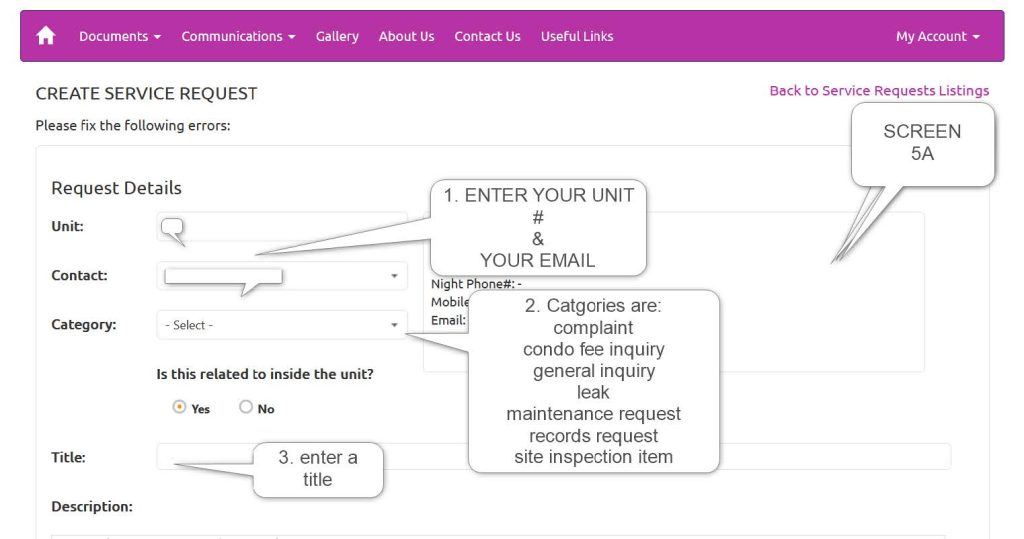
Choose your service request category.
- Indicate whether it’s inside your unit (YES or NO).
- Add a brief title (e.g., “Leak in bedroom ceiling”).
- Provide a detailed description — include dates, times, and locations.
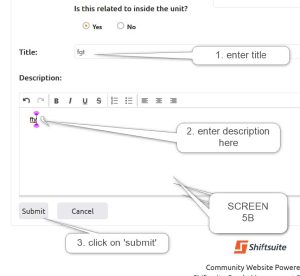
Add all relevant details before submitting.
Click Submit — only once!
⚠️ Submitting multiple times may create duplicate tickets.
🔍 Step 4: Review Your Request
After submitting, you’ll be redirected to the Edit Service Request page. This page shows your tracking number, current status, and everything you submitted.
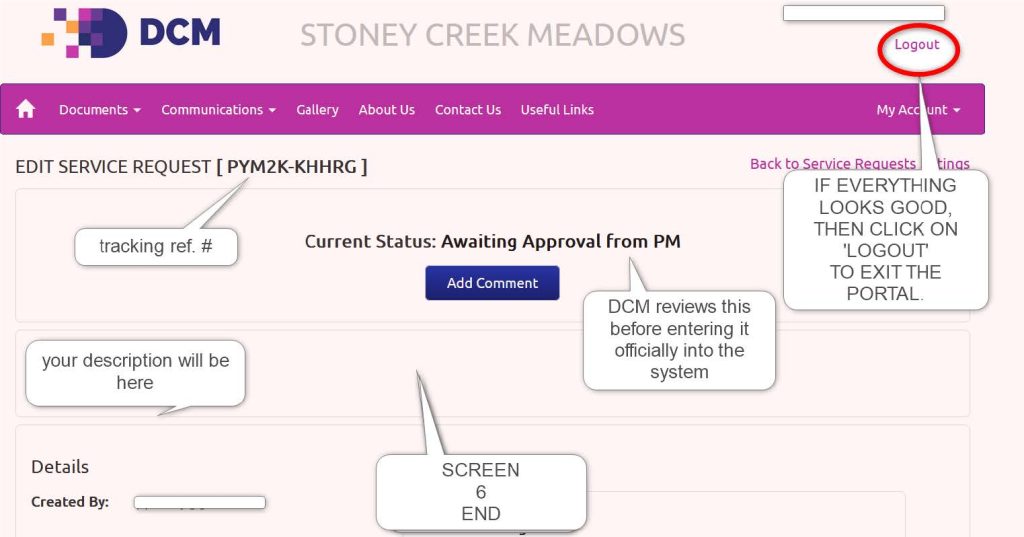
Review your request and note your tracking number.
If you need to include photos, please email them to your administrator.
The system does not yet accept uploads from owners or tenants.
🎉 You’re Done!
You can now log out or explore other areas of your community portal.
DCM wants to thank MDJ for his contribution to this post!
